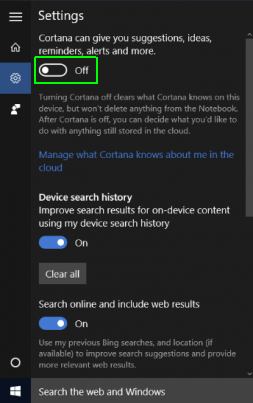What is Password Manager? Good or Bad? What are the best password managers across platforms?
With the revolutionary increase in the number of internet-user and variety of websites , we sure have multiple accounts to manage simultaneously.
While registering in different websites , we tend to carelessly use the same passwords or lightly modified passwords as we are afraid of forgetting them altogether. But this is a dangerous practice as it jeopardizes your entire online security. But at the same time it is very hard to memorize all the unique and critical passwords for each and every online account. Don't worry ! As there is a very easy solution for this seemingly critical problem.
The solution is Password Manager.
What is password manager?
It's a tool which enables you to remember only one strong master password to log into all the accounts.
It is like a locker which stores all the passwords of your different accounts and encrypts it and provides you with one long and strong master password. It alsobprovides the feature of auto-fill .
So you only need to memorize only this master password to safely log into the accounts. It also has the feature of generating unique passwords which is hard to crack.
For most people, remembering all their passwords is nearly impossible. Having a secure password manager is a solution that will create strong passwords, store them in an encrypted database, and will automatically fill in your username and password on sites that need them, which is more secure than writing them down in a notebook or storing them in a text file.
But we should be very careful about choosing that one strong password, commit it to memory and must not disclose it to anyone! I suggest you to also enable two-factor authentication in apps and sites which allow them. While logging into a site or an app it will send you a code on your registered mobile no. and you have to enter that code for logging in. As a result if somehow your master password is hacked, they will still not be able to do any damage .It will add an extra layer of protection.
Therefore, we need to use the password manager judiciously and it will make life a lot easier for you..
In this article, I will also present to you the Top 6 password managers that you can use for free.
1.
LastPass:-
• Store usernames and passwords for all of your online accounts securely in your LastPass encrypted vault.
• For Android Oreo and future OS releases, LastPass will automatically save usernames and passwords to the vault as you visit each site and app.
• Passwords will automatically fill in for you as you visit sites and apps, so you never need to remember them again. Only remember your LastPass master password and forget the rest.
• With free syncing, anything you save on one device is instantly available on all other devices.
• Securely store information like credit card numbers and health insurance cards in the encrypted vault.
• Log in with your fingerprint for simple, secure access to everything in LastPass.
• Safely and conveniently share passwords with others, such as the cable login or WiFi password.
• Create secure passwords in one click with the built-in password generator.
• Multi-factor authentication secures your password vault to add a second layer of protection on your account.
2. Dashlane :-
Dashlane simplifies and secures your digital identity—all your personal information that lives online.
• Securely store passwords, secure notes, payments, personal info, IDs, and more in your encrypted vault.
• Instantly autofill forms and payment info using our mobile browser.
• Replace weak passwords in seconds using our Password Generator.
• Monitor your Password Health in our new Identity Dashboard.
• With Dark Web Monitoring, get instant security alerts for each email account you add in Dashlane.
• Use Inbox Security Scan to scan your email inbox and find all the accounts you've created, analyze their security, and save them in Dashlane.
3. RoboForm :-
• Automatically fill in passwords in apps and sites visited using Chrome or other browsers.
• AutoSave passwords directly within Chrome and supported apps, starting with Android 8.
• Keep all your passwords in one secure location.
• Security Center finds your weak, re-used, or duplicate passwords.
• Securely store and edit credit cards, bank accounts, or any other personal information.
• AutoFill long checkout forms with one tap.
• Store license keys, wi-fi passwords, or any other important information using Safenotes.
4.
Sticky Password :-
PASSWORD MANAGER:-
• Remembers all your passwords and types them for you as you browse.
• Keeps all your logins and credentials ready for use and absolutely secure.
• You'll need to remember only one password — your master password to unlock the app.
• Alternatively, use your fingerprint or PIN code to unlock the app.
• World's leading security — AES-256 encryption.
• Enhanced two-factor authentication.
PASSWORD GENERATOR:-
• Generates passwords for your accounts that nobody will crack.
• Sticky also identifies weak, old and reused passwords in your existing accounts.
DIGITAL WALLET:-
• Keep your credit card numbers in the super secured vault that only you can access.
SECURE NOTES:-
• Secure any text you want with AES-256 encryption.
SECURE SHARING:-
• Share password with others. Securely.
SYNCHRONIZATION & BACKUP:-
• Sync all your passwords and credentials to all your devices. Access them anywhere.
• Secure cloud backup of all your encrypted data. Only if you want it.
5.
KeePass2android :-
• read/write support for .kdbx (KeePass 2.x) files
• integrates with nearly every Android browser (see below)
• QuickUnlock: Unlock your database once with your full password, re-open it by typing just a few characters (see below)
• Access files from the cloud or the web (Dropbox, Google Drive, SkyDrive, FTP, WebDAV). You can use "Keepass2Android Offline" if you don't need this feature.
• Integrated Soft-Keyboard: Switch to this keyboard for entering user credentials.
• The application is locked after the time specified in the settings.
6. Norton Password Manager :-
FEATURES:-
✔ Helps securely store your passwords in an encrypted vault that only you can access.
✔ Built-in browser stores and helps fill-in your information.
✔ Saves addresses and credit cards for faster online checkout.
✔ Helps you create complex passwords with a built-in password generator.
✔ Stores frequent flyer numbers and other password protected notes.
✔ Secure mobile PIN lets you access your vault even faster from your Android devices.
✔ Helps prevent phishing and malicious sites from capturing your keystrokes.
After initial login, your passwords and other data are available even when you’re offline.
These are the best free password managers for Windows, Mac, Linux, Android and iOS.
I hope you liked the article and if it indeed proved useful don't forget to share it with your friends and relatives so that they too can be get benefitted from it.
Thanks!